Instructions on how to add a page to the menu
- 1. Open the Admin menu and click Customise
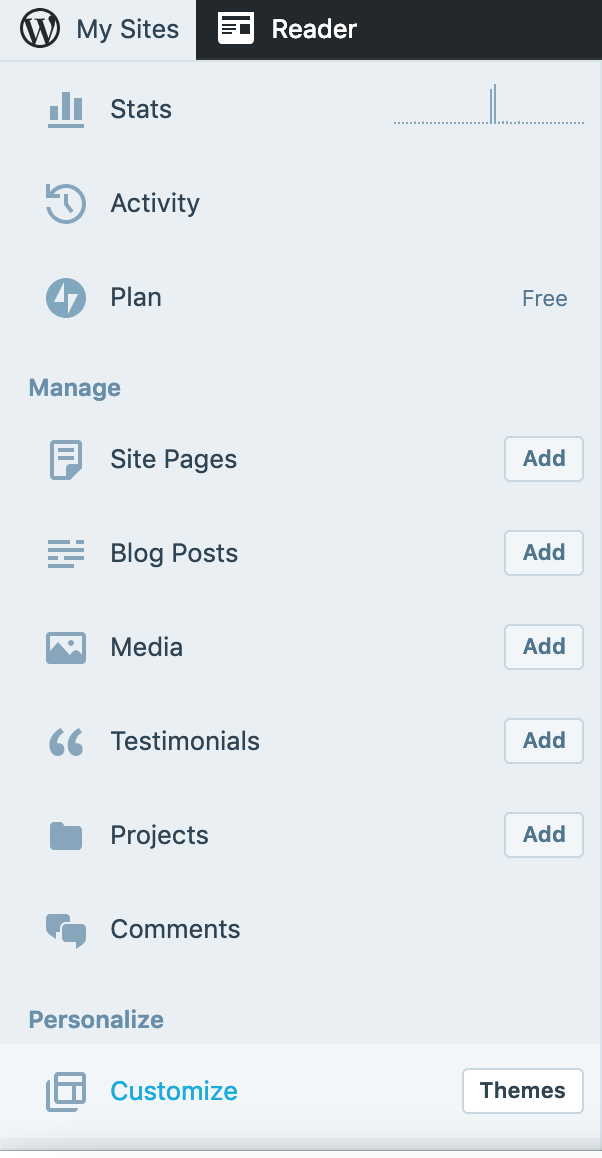
- 2. Click on Menu
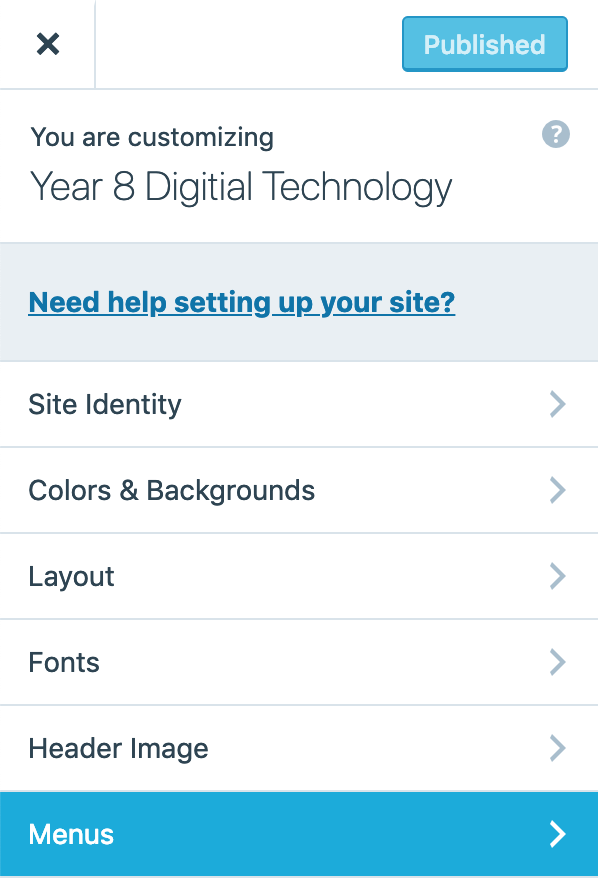
- 3. Click on Primary Menu
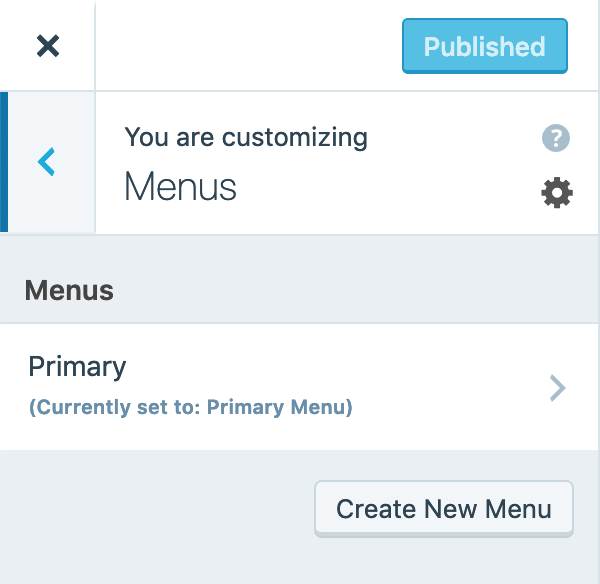
- 4. Click on Add Items
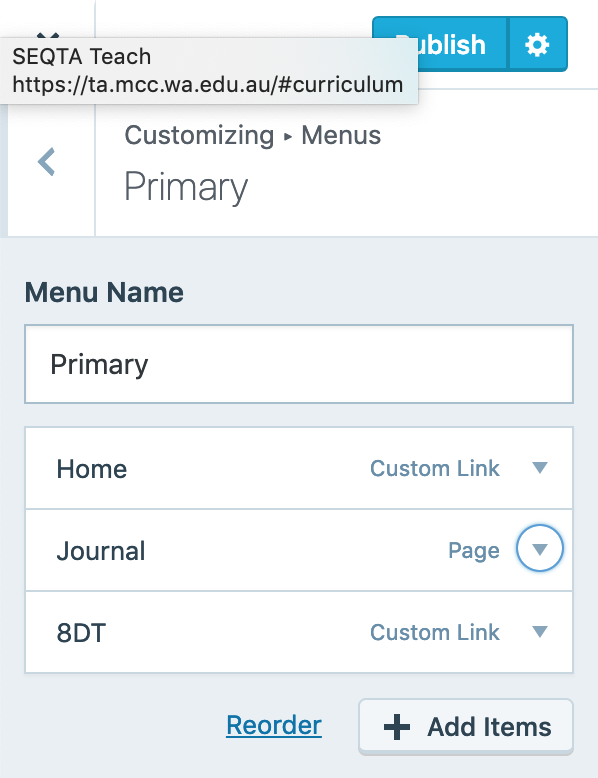
Now we are going to add a Menu Item without a Link
- 5. Click on Custom Link

- 6. In the URL box add #
- In the Link Text box add Tasks
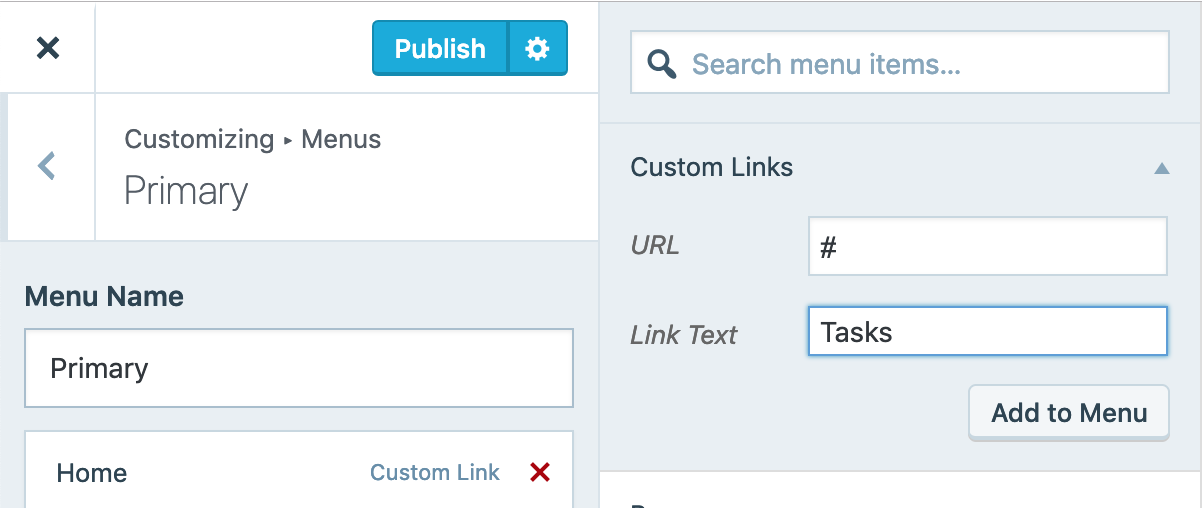
- 7. Click on Add to Menu
- And your screen will now show the Tasks item in the Menu List.

- 8. Click on the Tasks bar, drag it up and put it between Home and Journal.
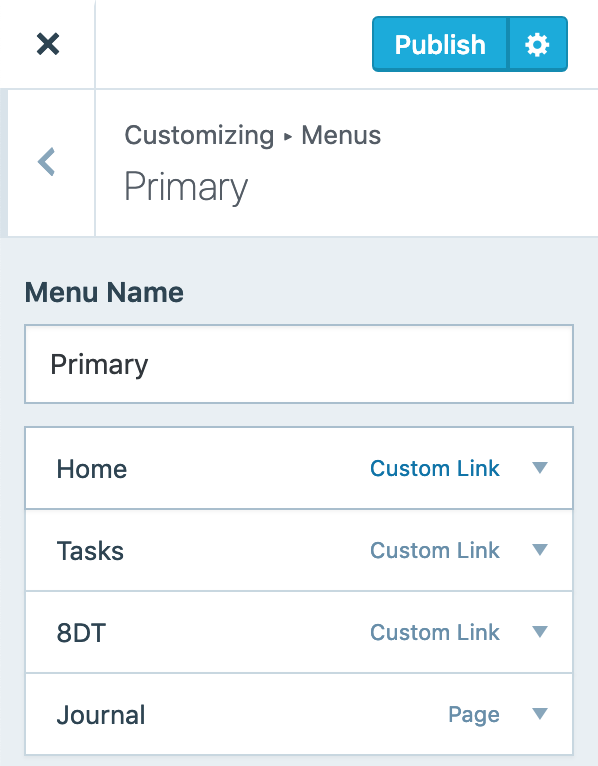
- 9. Now will we add our My Phone page to the menu.
- If your screen currently show a list of pages Great.
- If not click on the Pages Bar on the second menu

- 10. Click on the + sign next to My Phone
- Now there My Phone will be show

- 11. Now drag the My Phone bar up so it sits under the Tasks bar
- Move it a little to the right so that it indents like the image below.
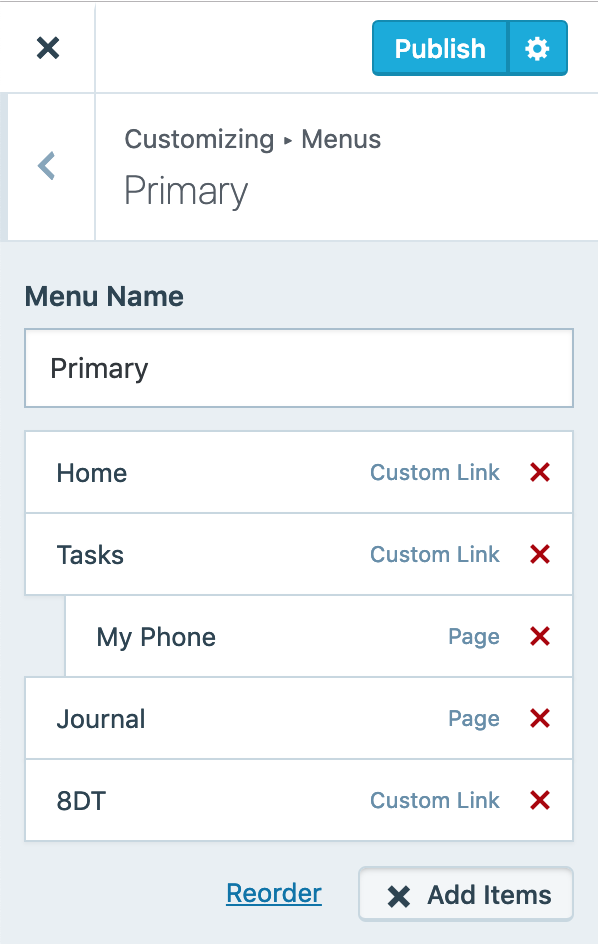
Congratulations you have now modified your menu and add a link to the My Phone page.
